What is Two-factor Authentication (2FA)?
Two-factor authentication (2FA) is an extra security layer to protect your Huobi user account – designed to ensure that only you who can access your account, even if someone knows your password.
With two-factor authentication activated, you will need to provide two pieces of information when you sign into your Huobi account:
- Your password
- The 6-digit verification code displayed in your google authenticator app on your mobile
How do I set up my Two-factor Authentication (2FA) using Google Authenticator (GA)?
Google Authenticator (GA) is a dynamic password tool that Google built to provide its users with a stronger security layer for their account. After you have successfully linked your Huobi account to the GA app, GA will generate a One-Time Password (OTP) every 30 seconds. This verification code can be used to login, withdrawal, and changing security settings to achieve maximum security for your Huobi account.
To link your Huobi account to your GA app, kindly refer to the steps as shown below:
Step 1) Log into your Huobi account
Step 2) Under your “Profile”  icon, Click on “Account & Security” in the drop down menu as below or click this link https://www.hbg.com/en-us/user_center/uc_info/ to get started
icon, Click on “Account & Security” in the drop down menu as below or click this link https://www.hbg.com/en-us/user_center/uc_info/ to get started
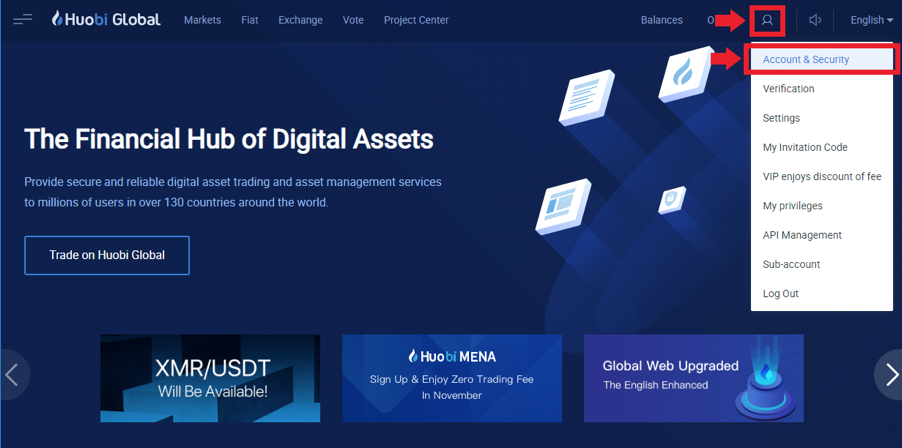
Step 3) Click on "Link"
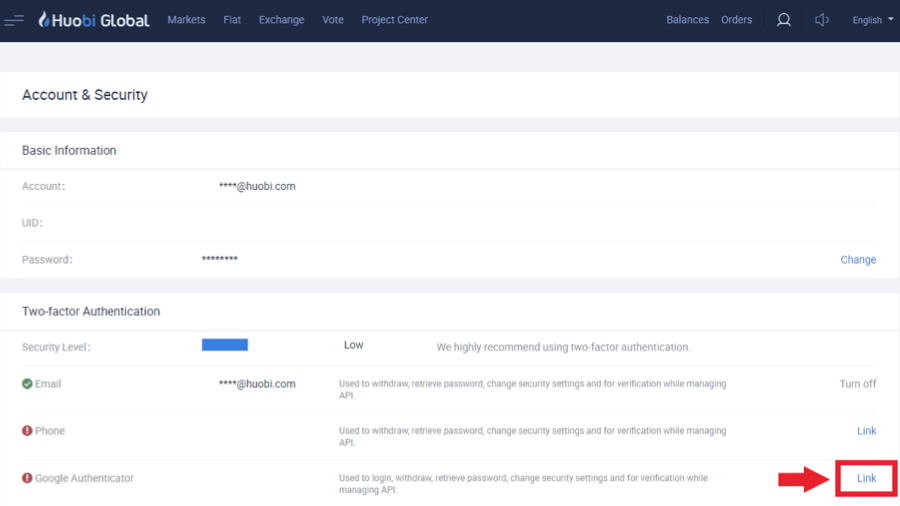
Step 4) Download Google Authenticator (GA) onto phone by clicking on the respective download button links (iOS Users: Apple App Store /Android Users: Google Play)
Step 5) Open the GA app on your mobile device, click the “+” icon and choose “Scan a barcode” or “Enter a provided key” to manually input the key words
Step 6) Input the new 6-digit GA Code generated into the text field (GA code changes every 30 seconds)
Step 7) Click the “Link” button to complete the verification
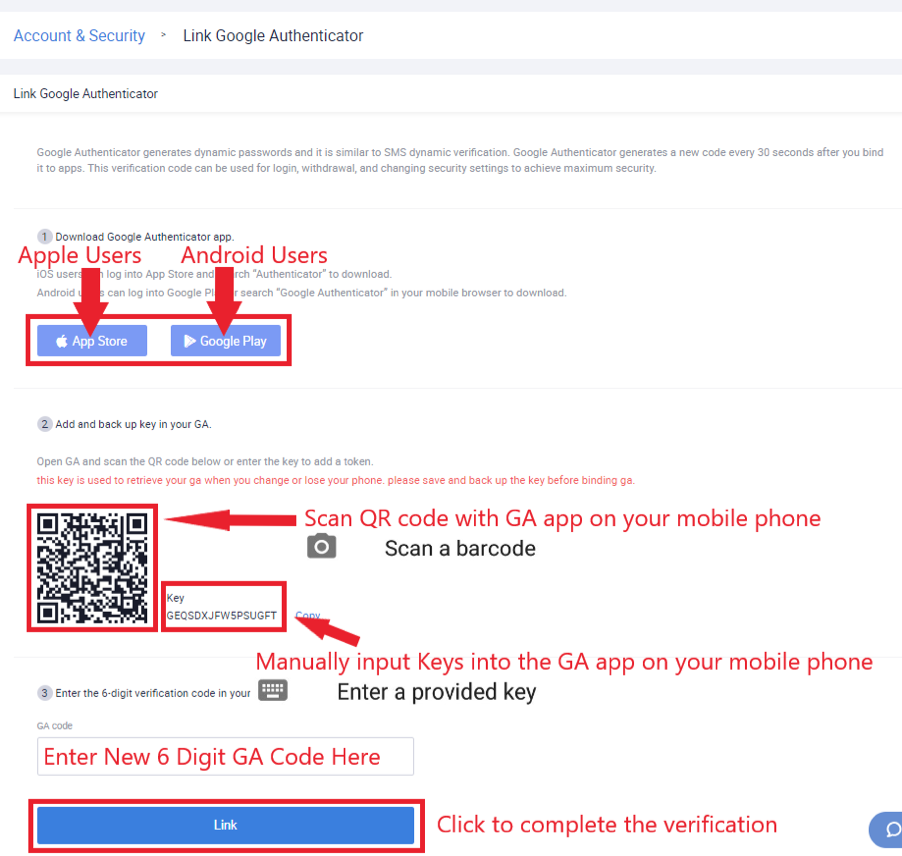
Step 8) Congratulations! Two-Factor Authentication is now successfully enabled on your account.
Step 9) After you have successfully set up GA, a GA code (the 6-digit code) will be required for each login or security action. The code changes every 30 seconds. Please remember to only enter the newest code.
Kindly Note:
-
A Green Tick
 means that your Huobi account has been successfully linked to this 2FA method
means that your Huobi account has been successfully linked to this 2FA method
-
An Exclamation Mark
 means that this 2FA method has not been linked to your Huobi account yet
means that this 2FA method has not been linked to your Huobi account yet
- If you had registered using Google Authenticator, Google Authenticator 2FA method will be automatically linked
- If you try frequently, but you continue to see pop-ups messages telling you that your GA code is wrong after frequent attempts, please synchronize the time of your phone and computer to make sure that they are the same
- Google Authenticator codes expire after 30 seconds