PC Web
1. Login to https://www.hbg.com/en-us/ and click on the ‘User’ icon, select ‘Fee Setting’ sub-menu option to check your applicable fee rate.
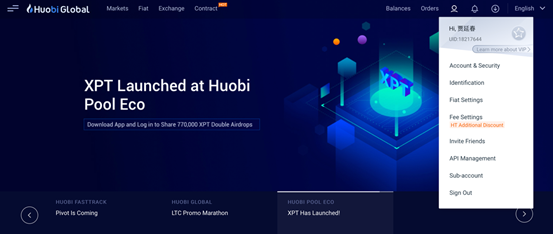
2. The system by default applies the tiered fee structure. You can verify your applicable tier level, and the corresponding Maker and Taker rates.
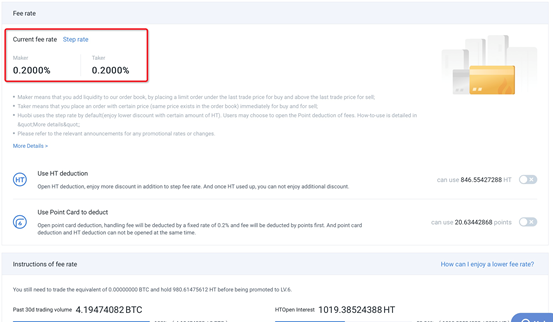
3. In this Fee Setting section, users can verify their HT and point account balances. Users have an option to set default payment mode by using points or HT. Users can toggle between either mode, but not select both at the same time. If both options are not available, it means that the base fee rate will apply and neither HT fee discounts or point card deductions can be used.

4. Users who select the option ‘Use HT Deduction’will pay trading fees with HT and its applicable discounts as per the tiered fee structure will apply. Should there be insufficient HT held, users will not receive HT fee discount privilege and switch to the current default base fee rate. Kindly purchase and maintain HT balances to enjoy HT discounts.
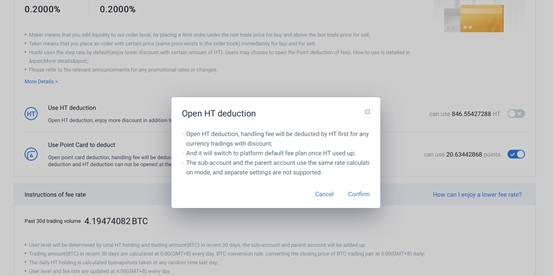
5. Selecting ‘Use Point Card to deduct’ mode enables use of Point card deductions against trading fees. Trading fee rates will apply at the standard 0.2%. Once point card balances are used up, you will need to manually toggle this option to switch to ‘Use HT deduction’setting to commence using tiered fee rates.
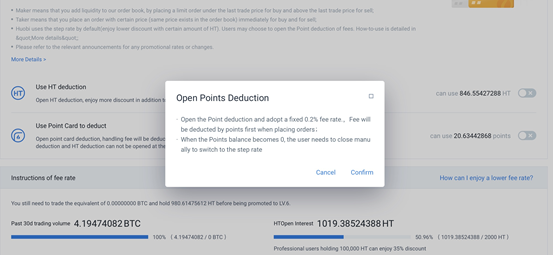
6. Users can verify their tier qualifying prerequisites i.e. 30-day trading volume (in BTC), and HT holding snapshot data, in the same window. The system will highlight the applicable tier’s corresponding maker and taker base and HT fees rates.
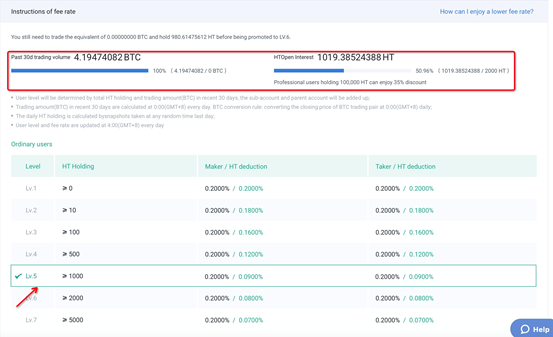
7. This page will only show the users 30-day trading volume if the users are using ‘Use Point Card to deduct’ mode. The tiered fee rate table is for display only. The point card fee rate remains at a fixed 0.2%.
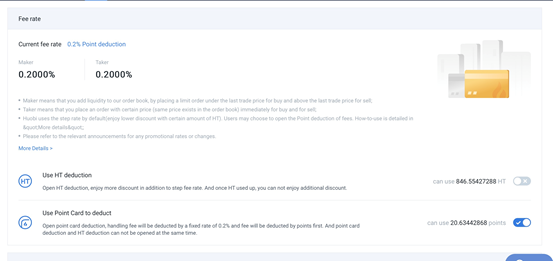
8. Please scroll to the bottom of the page to see your payment mode setting change history.
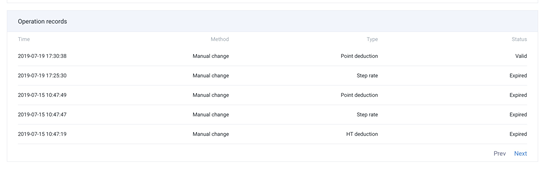
Mobile App
1. Login to Huobi APP on (IOS/Android) and click on the ‘User’ icon, select ‘Fee Setting’ sub-menu option to check your applicable fee rate.
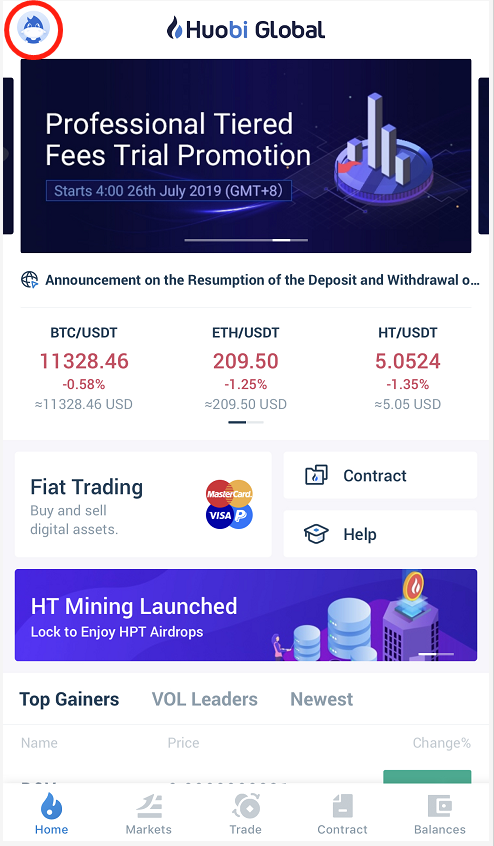
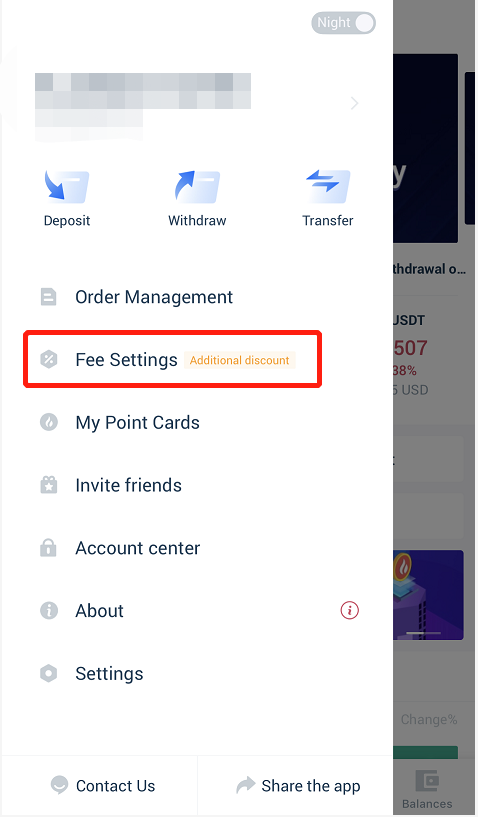
2. You can verify your applicable tier level, and the corresponding Maker and Taker rates.
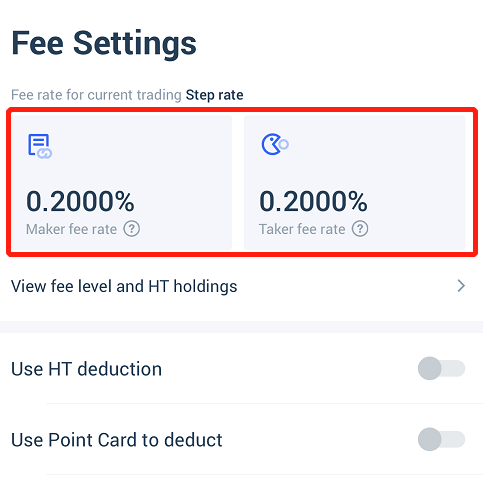
3. In this Fee Setting section, users can verify their HT and point account balances. Users have an option to set default payment mode by using points or HT. Users can toggle between either mode, but not select both at the same time. If both options are not available, it means that the base fee rate will apply and neither HT fee discounts or point card deductions can be used.
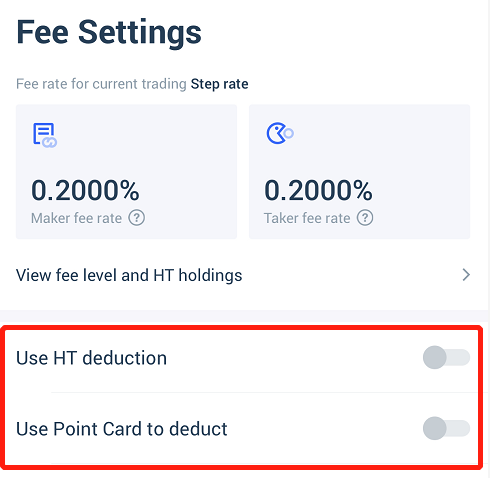
4. Users who select the option ‘Use HT Deduction’will pay trading fees with HT and its applicable discounts as per the tiered fee structure will apply. Should there be insufficient HT held, users will not receive HT fee discount privilege and switch to the current default base fee rate. Kindly purchase and maintain HT balances to enjoy HT discounts.
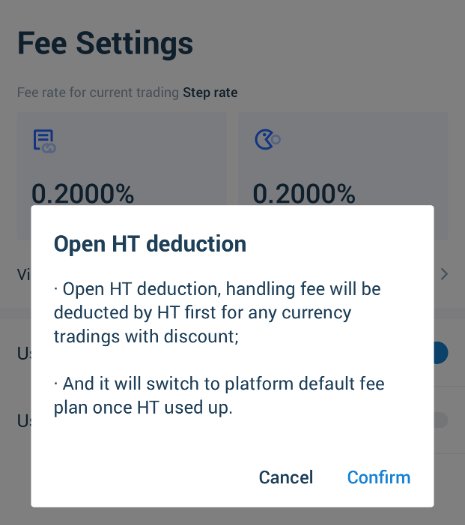
5. Selecting ‘Use Point Card to deduct’ mode enables use of Point card deductions against trading fees. Trading fee rates will apply at the standard 0.2%. Once point card balances are used up, you will need to manually toggle this option to switch to ‘Use HT deduction’setting to commence using tiered fee rates.
6. Users can verify their tier qualifying prerequisites i.e. 30-day trading volume (in BTC), and HT holding snapshot data, in the same window. The system will highlight the applicable tier’s corresponding maker and taker base and HT fees rates.
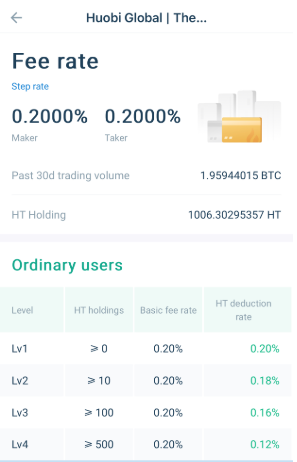
7. This page will only show the users 30-day trading volume if the users are using ‘Use Point Card to deduct’ mode. The tiered fee rate table is for display only. The point card fee rate remains at a fixed 0.2%.