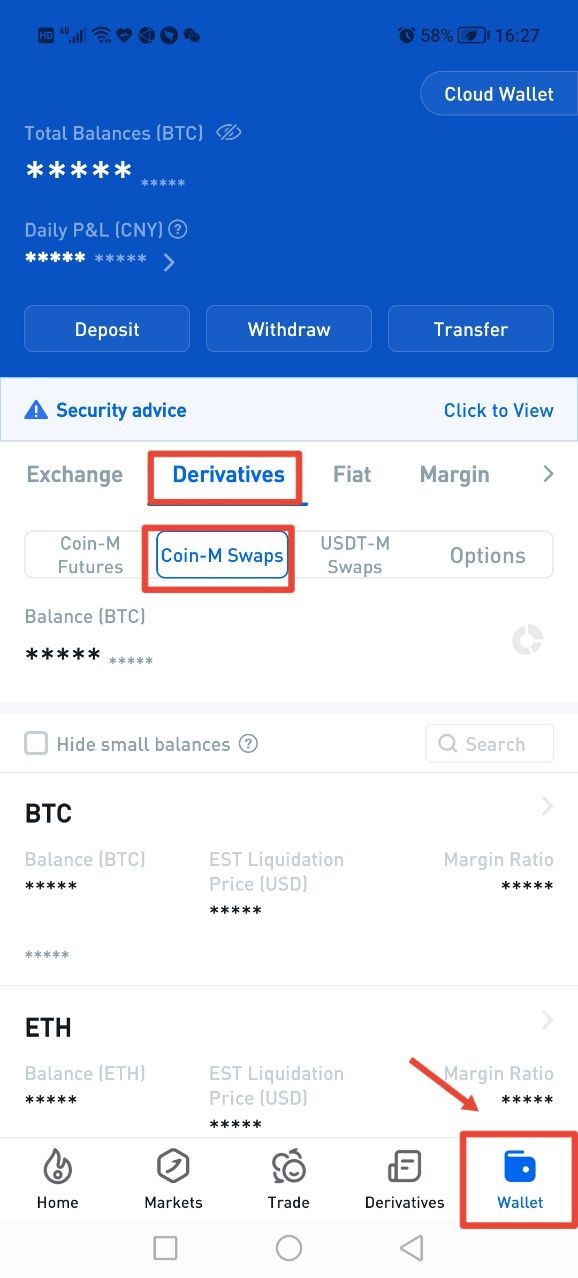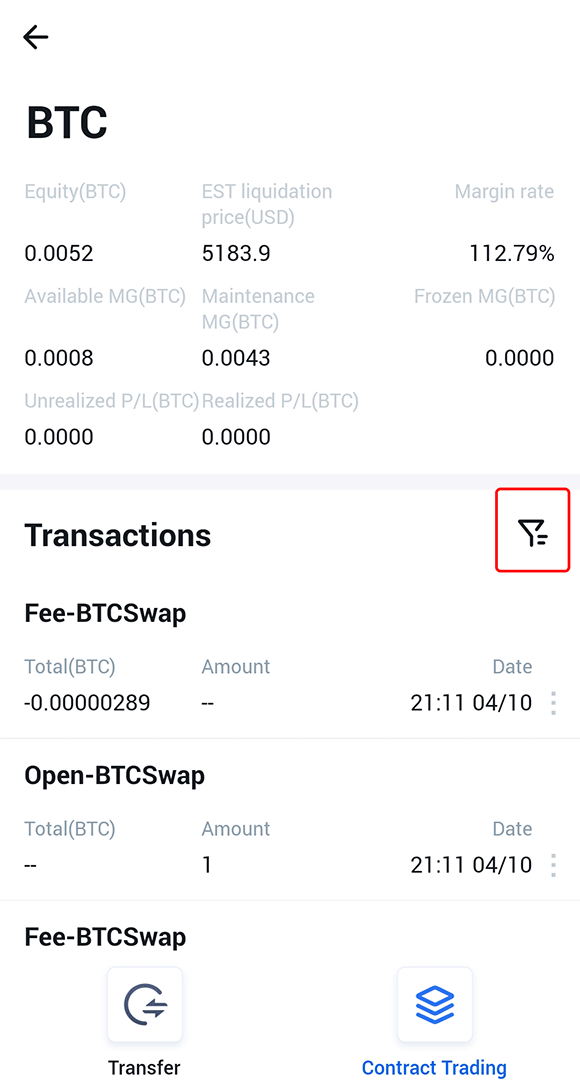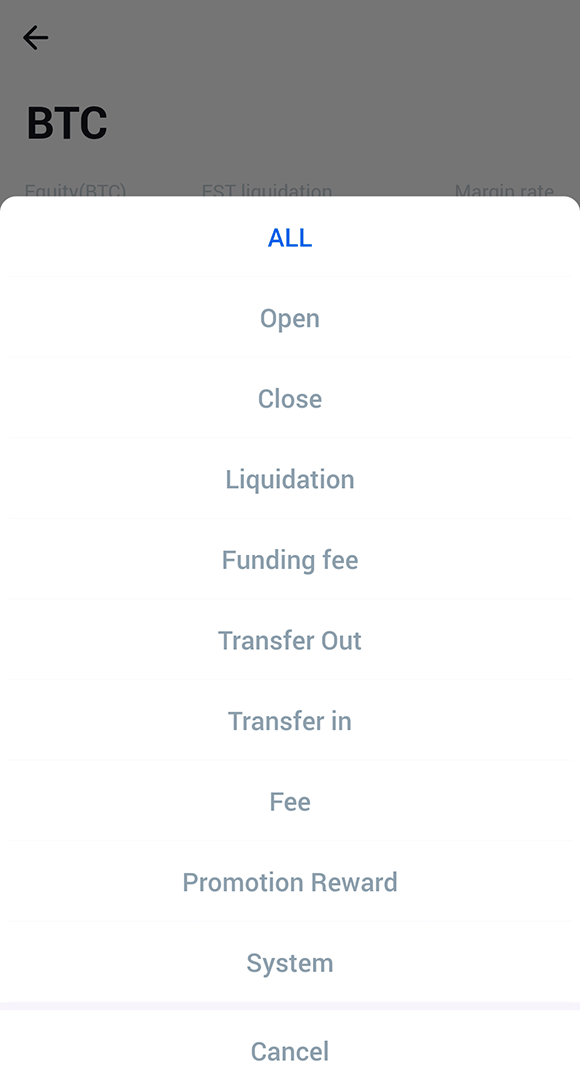1、Logging into Huobi APP, users can find Derivatives (entrance) at the bottom of the home page. Users can click the avatar in the upper left corner of "Home" to view account UID, account center, settings and other information and enter the contact customer service channel (Huobi APP download address>>)
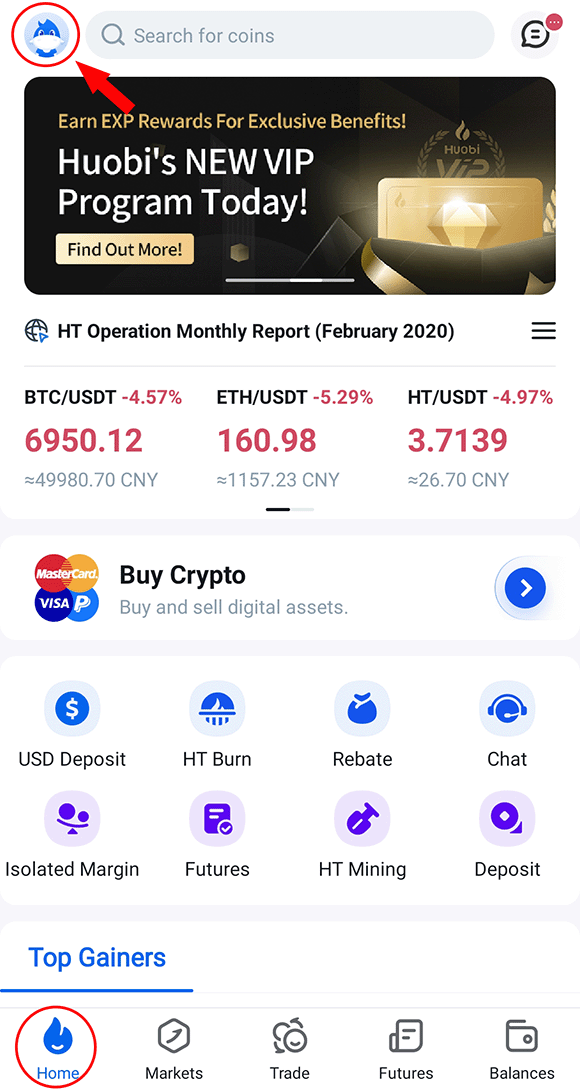
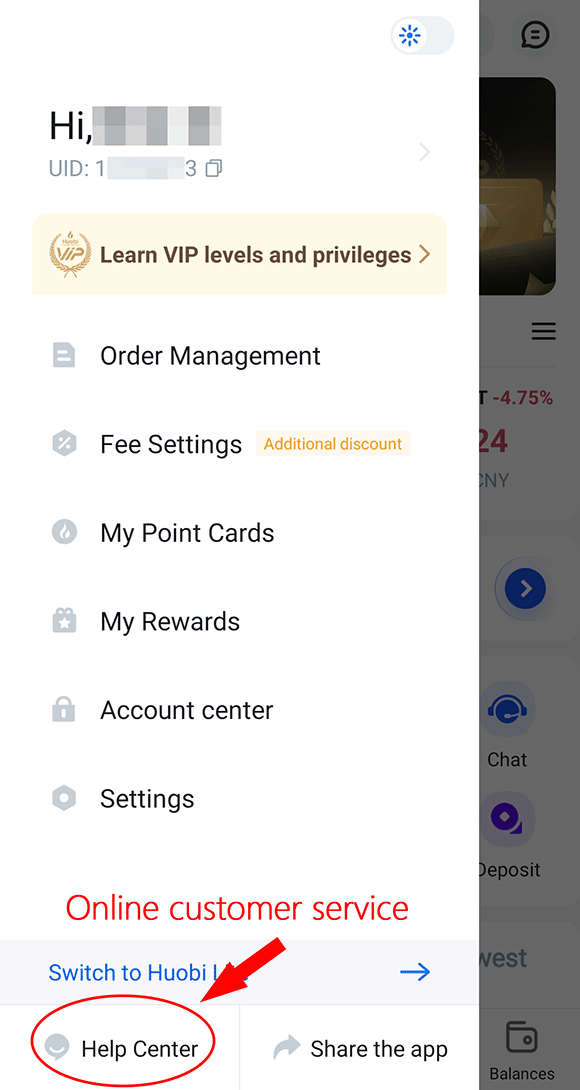
2.Click "Derivatives" in the bottom navigation bar to enter the contract transaction, click the list button in the upper left corner to select Perpetual Swaps transaction.If you have not opened a contract transaction,please click the “Open contract trading” button to open the trading permission.
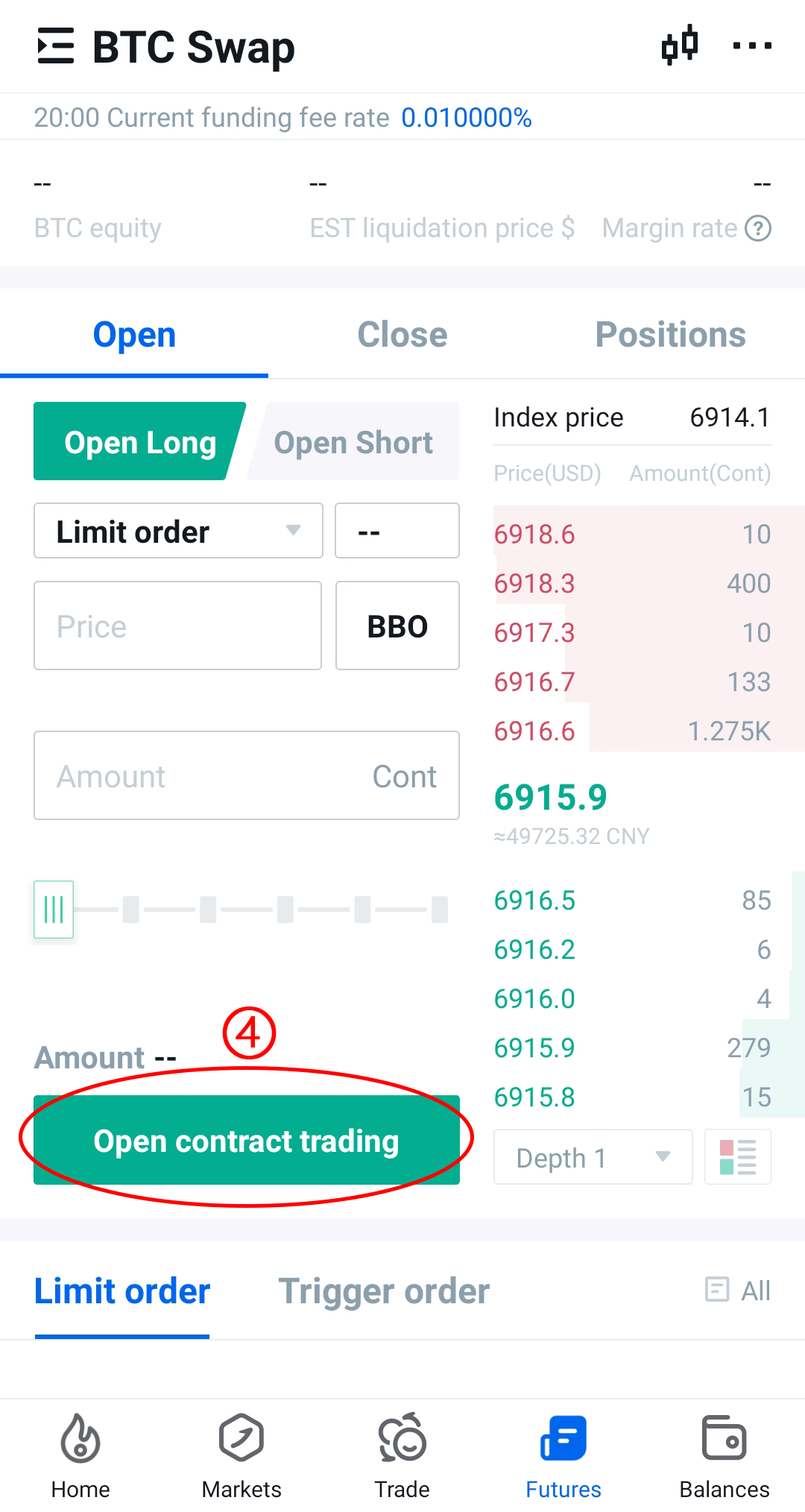
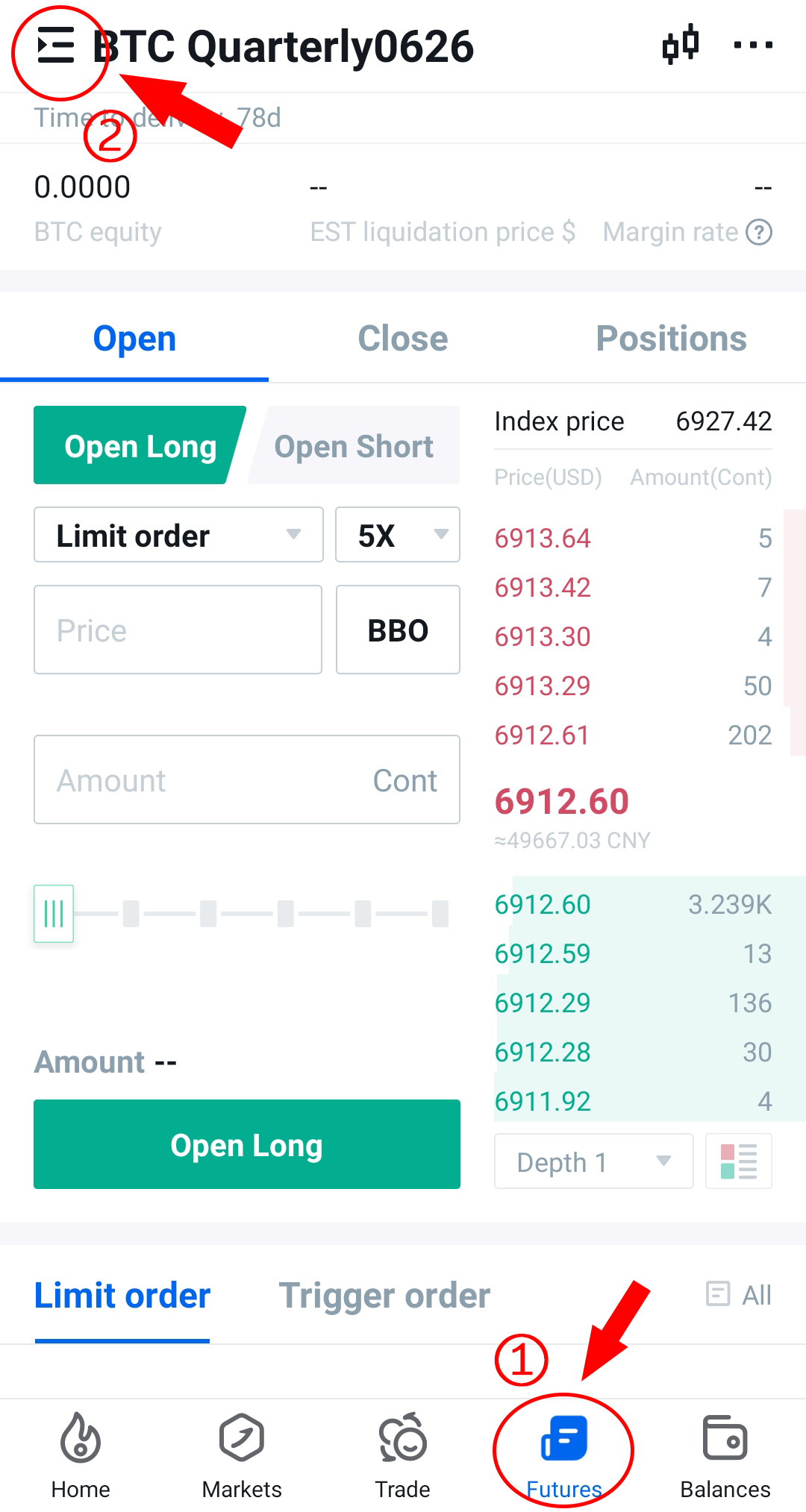
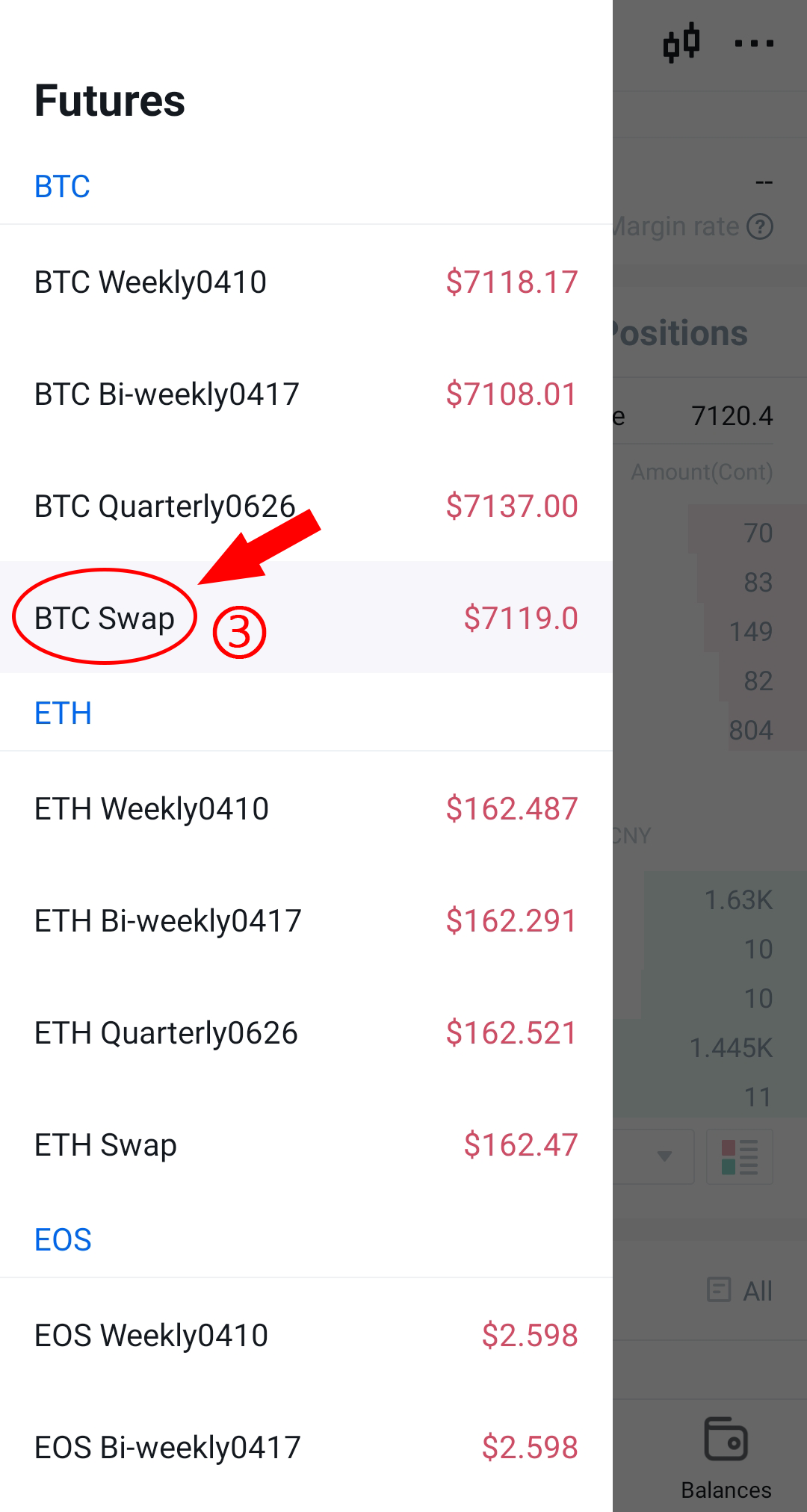
Click "Open" on the prompt page. On the contract activation page, identity authentication must be performed before the identity authentication is completed. After the identity authentication is completed, the user service agreement page is entered. After agreeing to the agreement, click "Next Step" to successfully open the contract transaction.
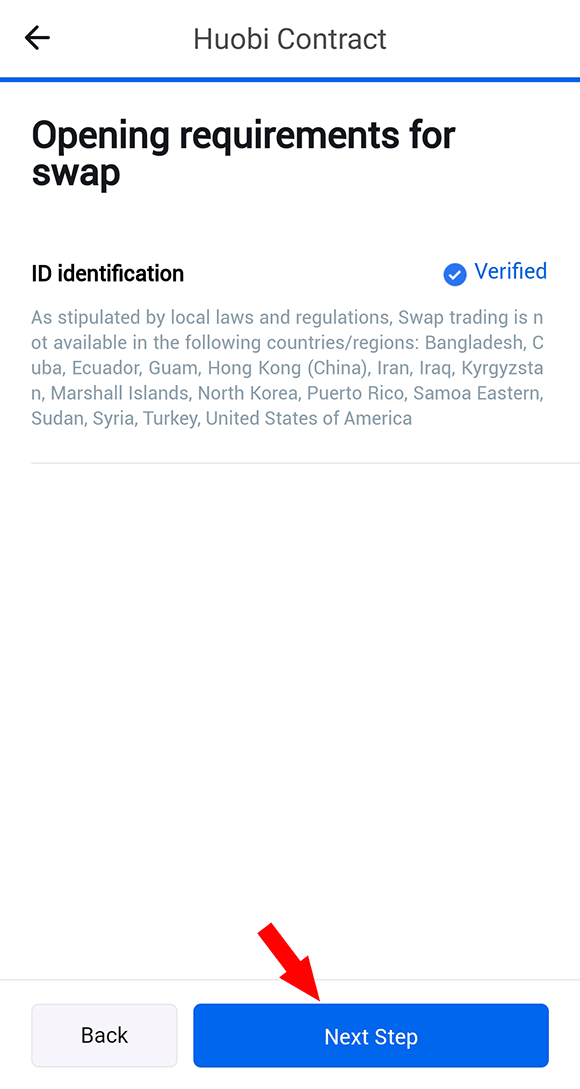
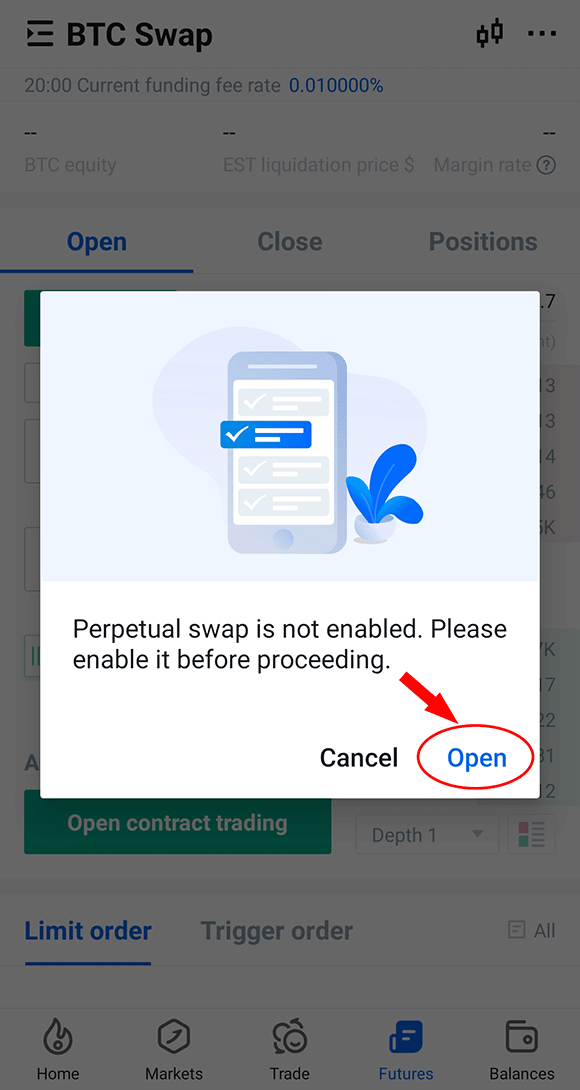
3.After the Huobi contract has been opened, click [···] in the upper right corner of the interface, click "Margin transfer" in the list window, a notice about the full position mode will pop up, and click "OK".
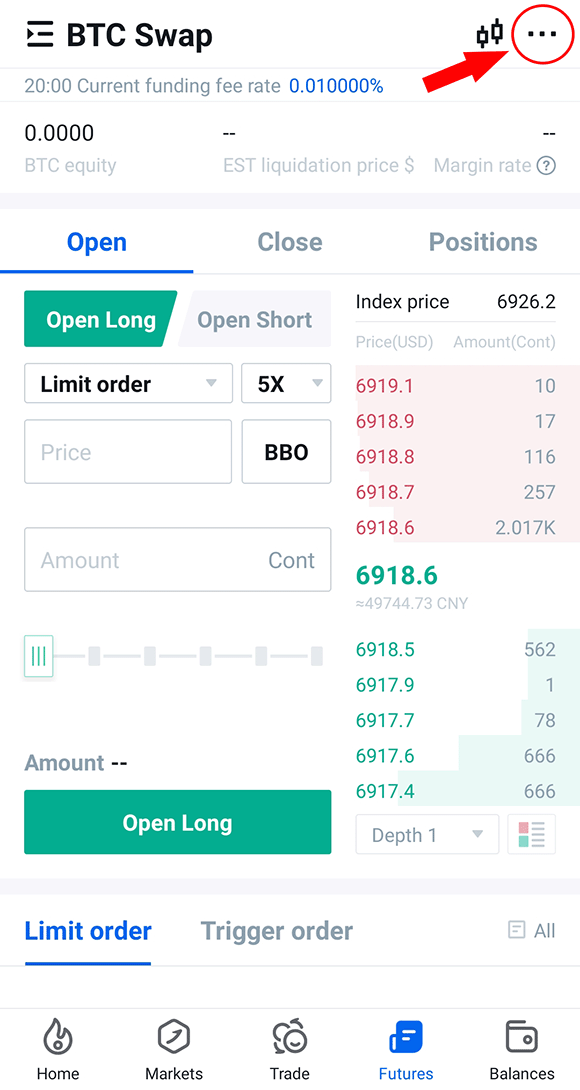
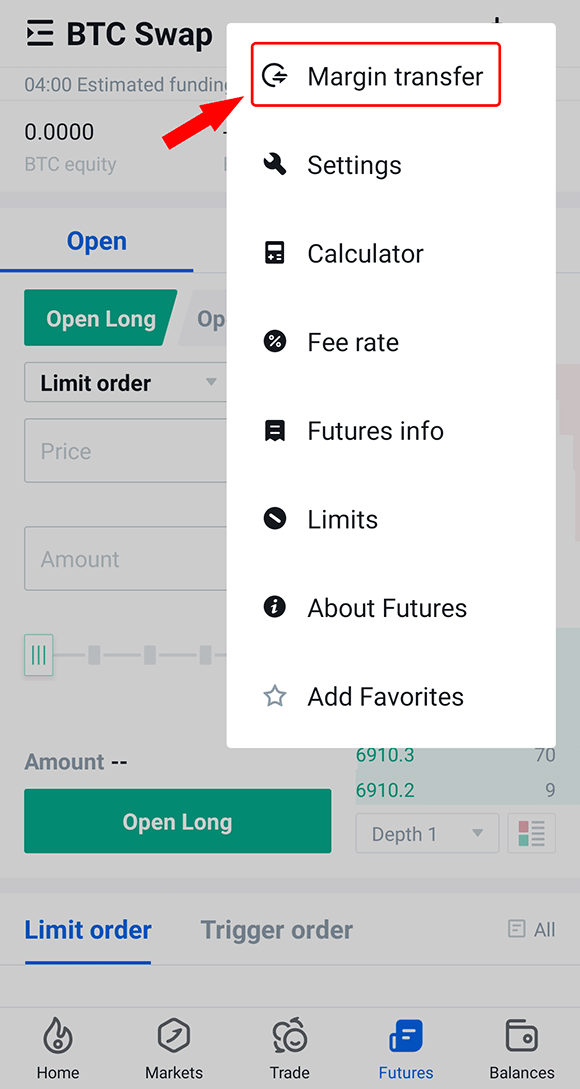
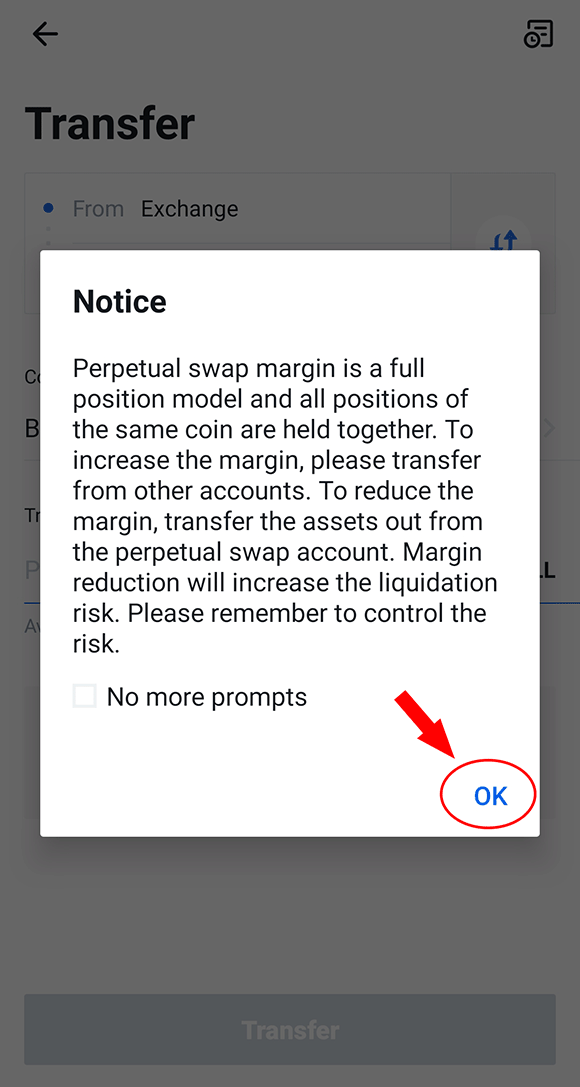
On the "Transfer" page, choose to transfer from "Exchange" to "Coin-M Swaps", select the currency of the transfer, enter the amount to be transferred, and finally click "Transfer". Currently, only "Exchange" and "Swap Account" can be transferred.
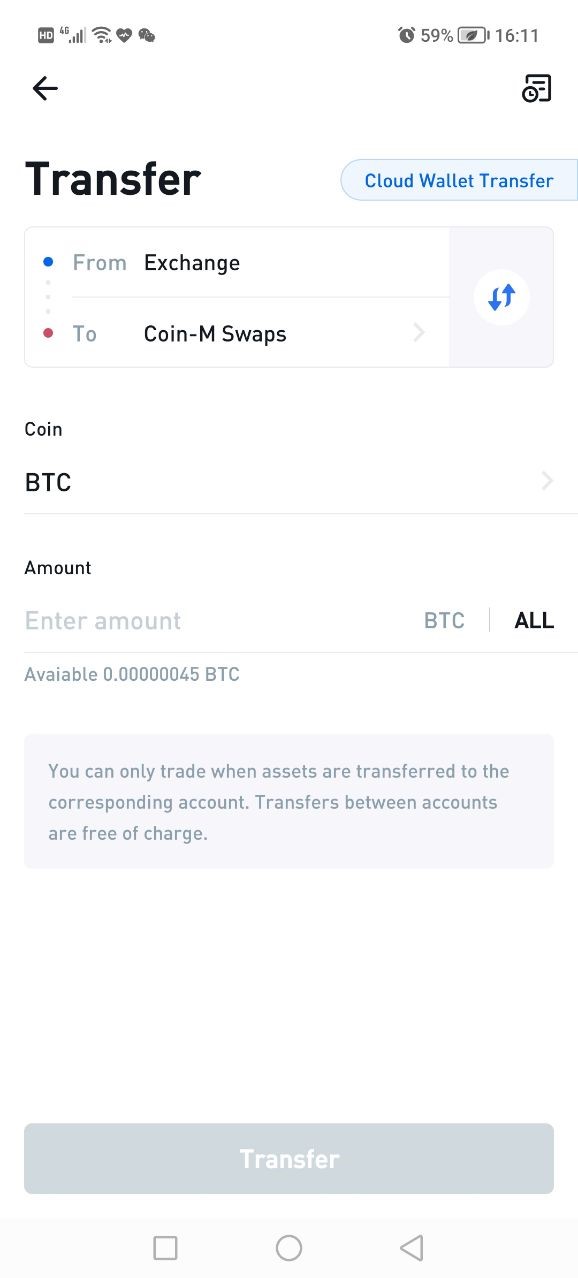
4.After the transfer, you can see the current total equity of the account in the upper left corner. Then click the list button in the upper left corner to meet different contract types, and choose different types of Perpetual Swaps according to your needs, such as "BTC Swap".
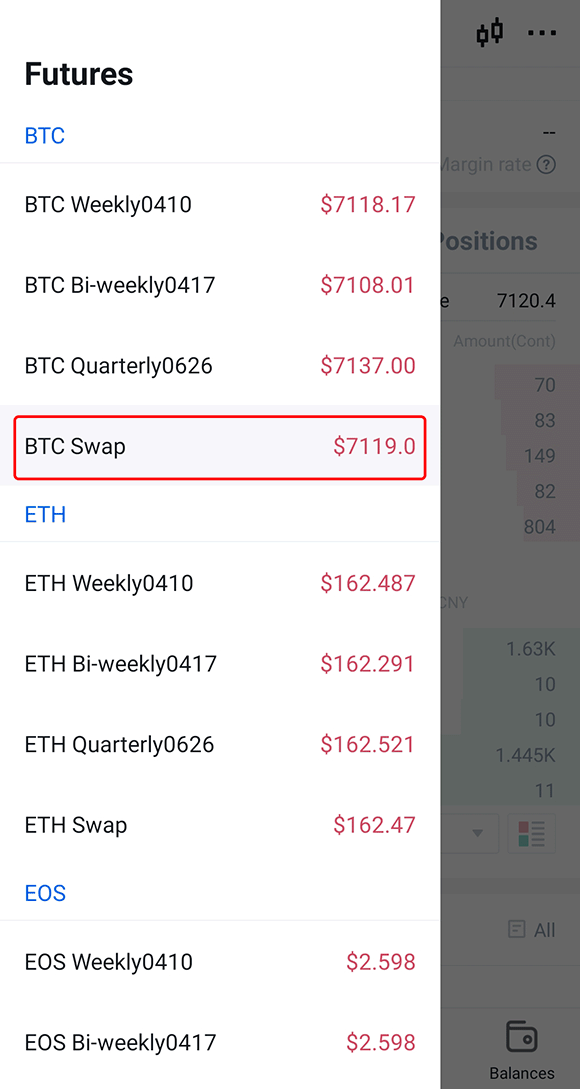
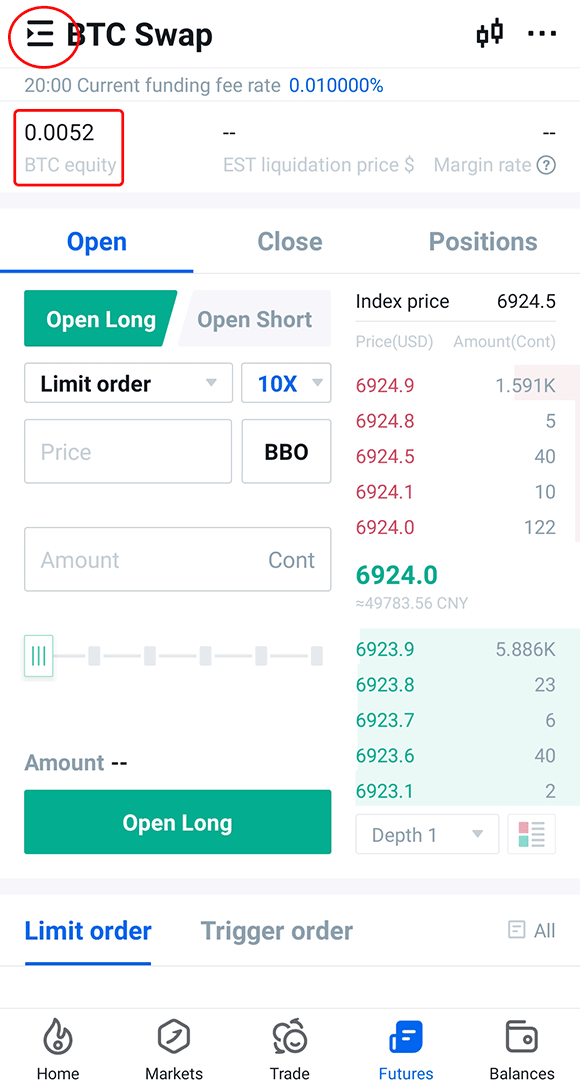
5.Perpetual swaps currently support a maximum of 125 times leverage. If users use more than 30 times high leverage, they must first agree to the "High Leverage Agreement". Users can choose the leverage multiple according to the situation.
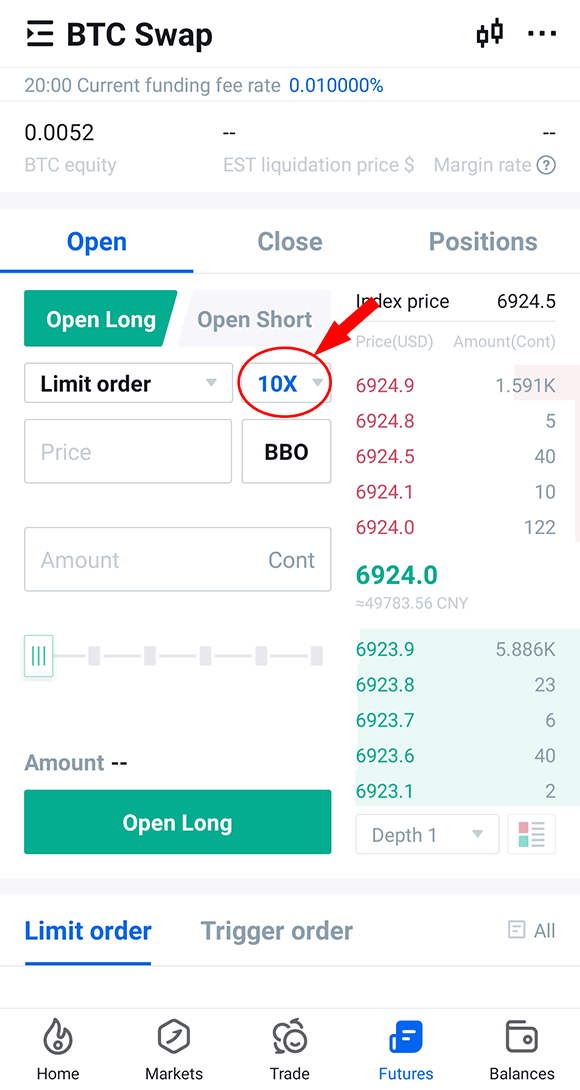
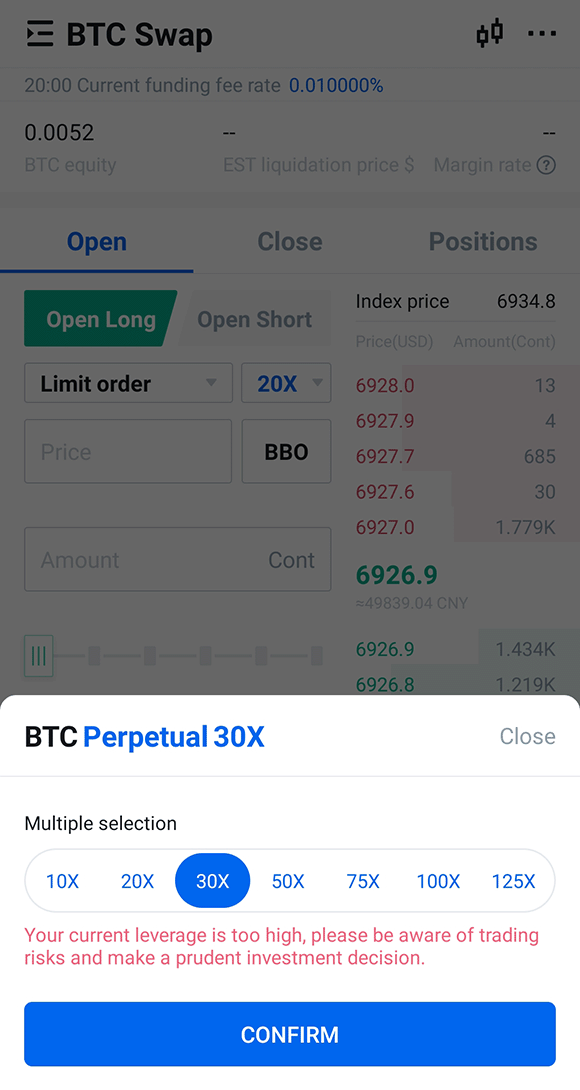
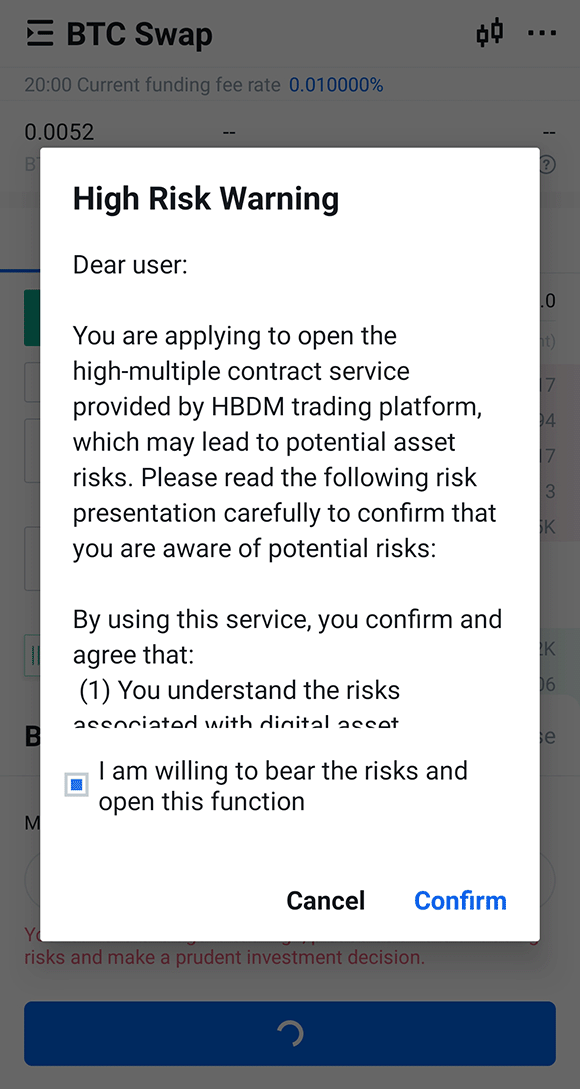
After choosing leverage, users can select limit price order or BBO price order to open positions. If bullish on market, users can open long. If bearish, users can open short.
- Limit order: enter the price and quantity to place an order; or select the "counter price", "optimal 5 files" and other methods, just enter the quantity to place the order. The limit order specifies the highest price the user is willing to buy or the lowest price he is willing to sell. After the user sets the price limit, the market will give priority to the price that reaches the user's favorable direction. Limit orders can be used for opening and closing positions.
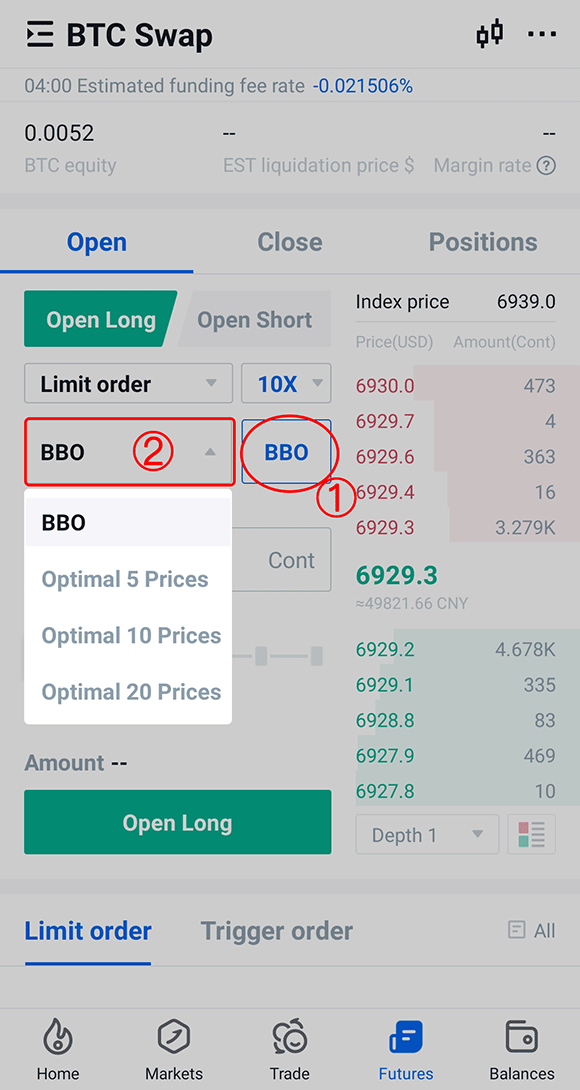
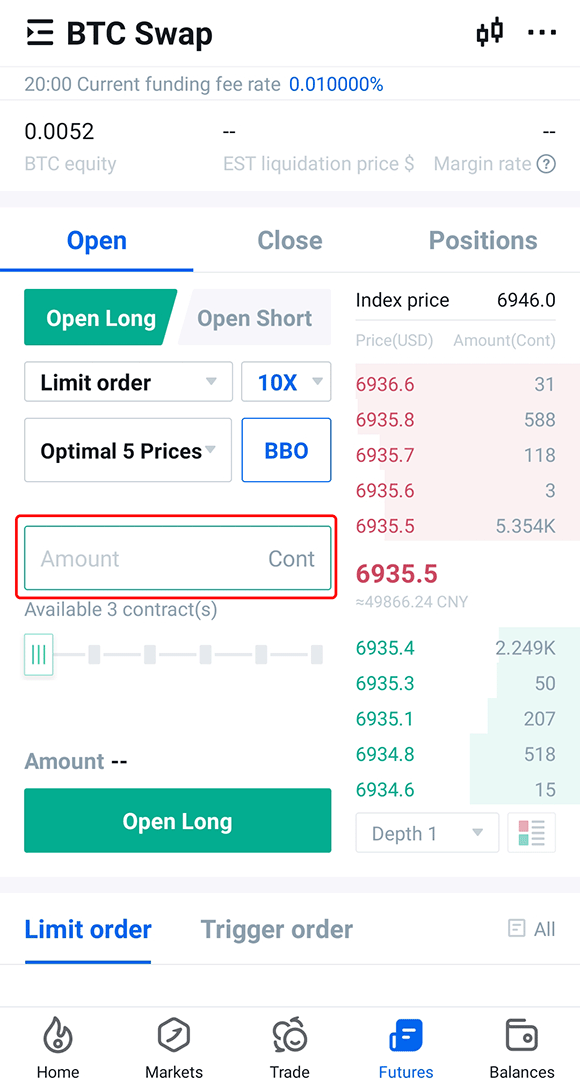
- Limit order can choose three effective mechanisms, "Post only", "Fill Or Kill", "Immediate Or Cancel"; limit order is "always effective" when the mandatory mechanism is not selected.
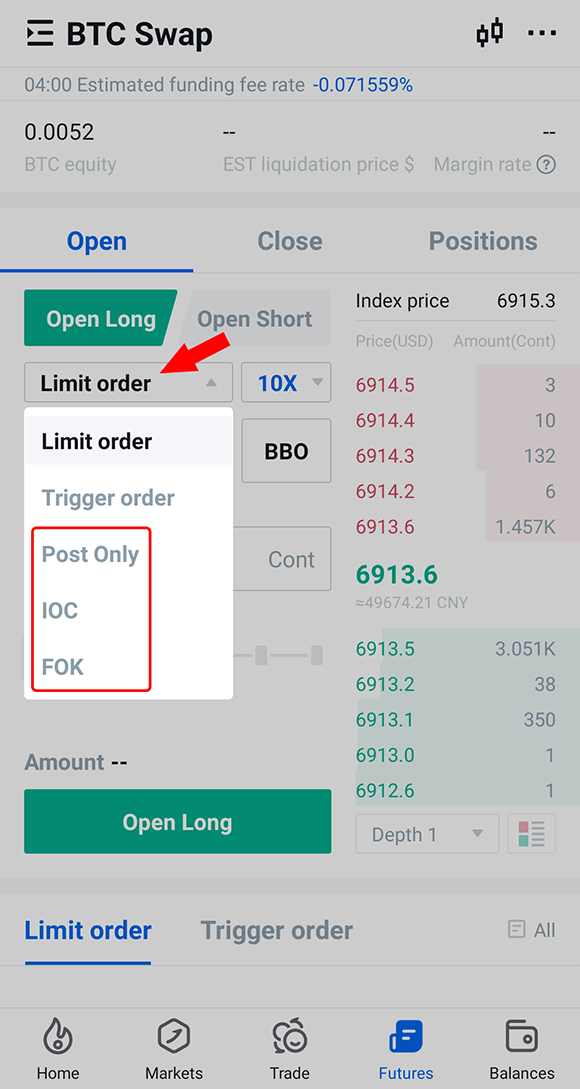
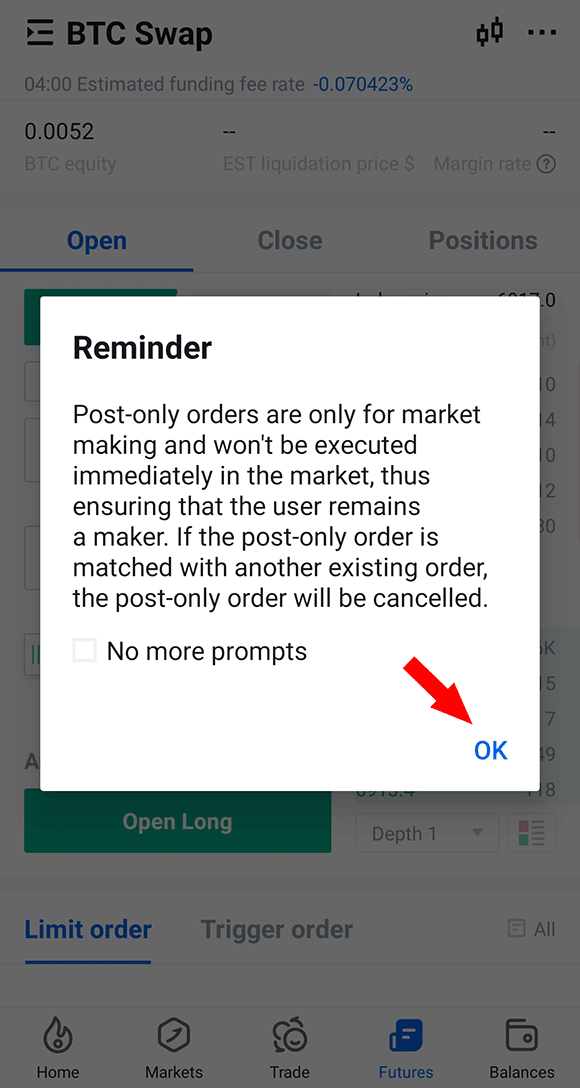
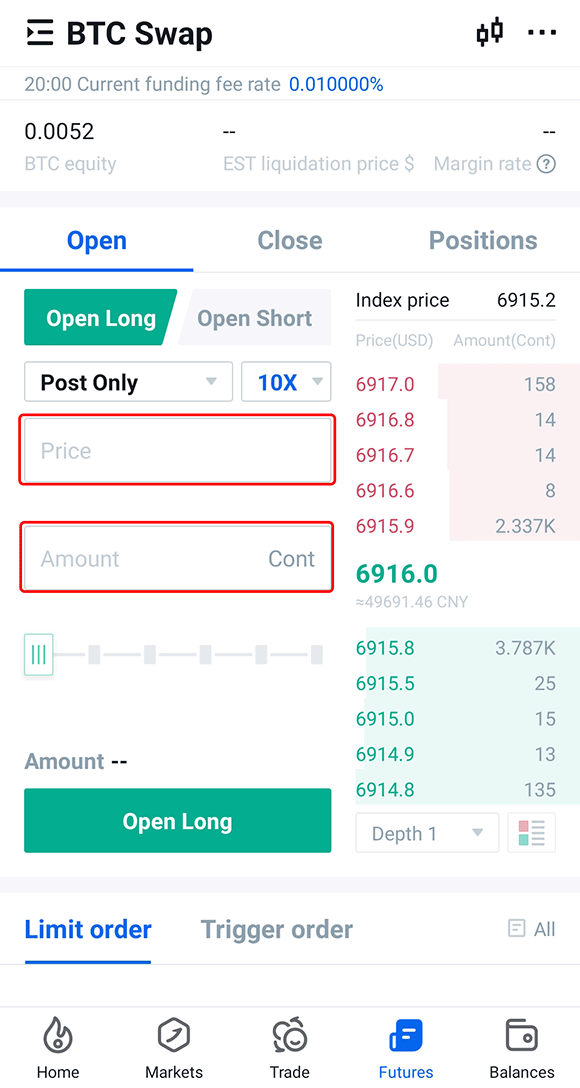
- Trigger order: enter trigger price, order price and amount of contracts to place orders.
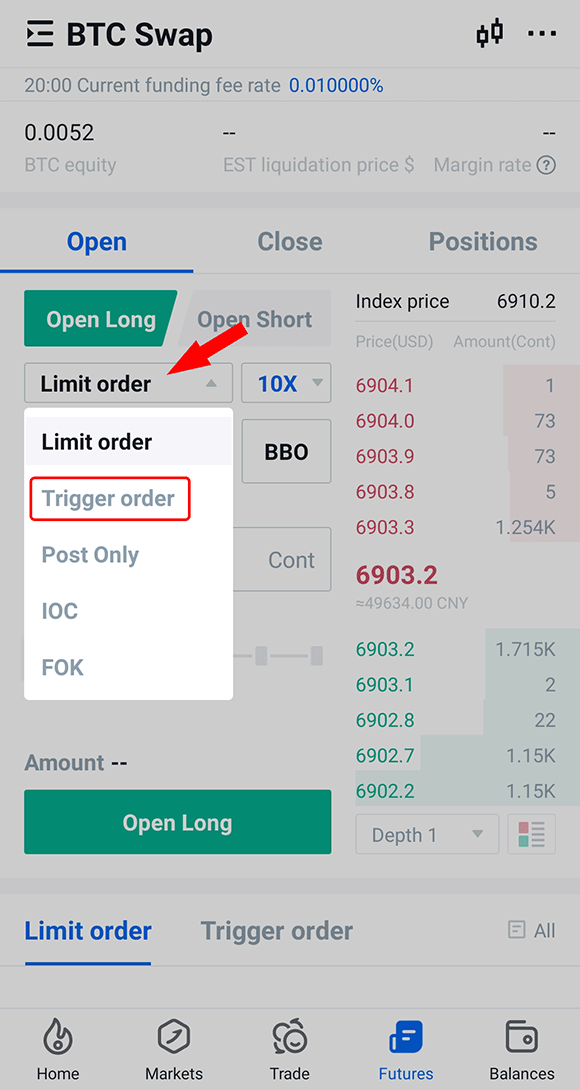
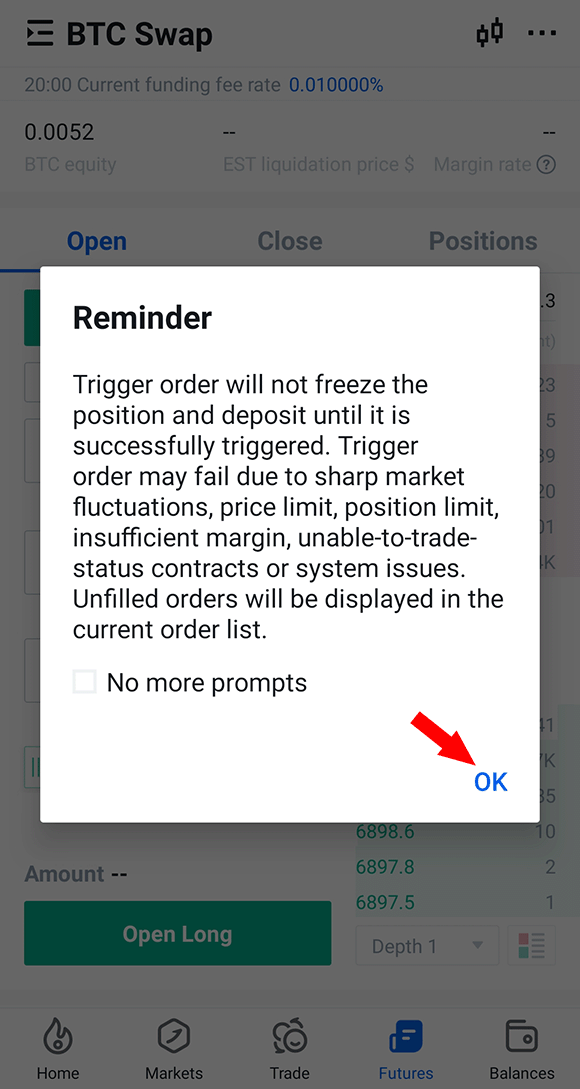
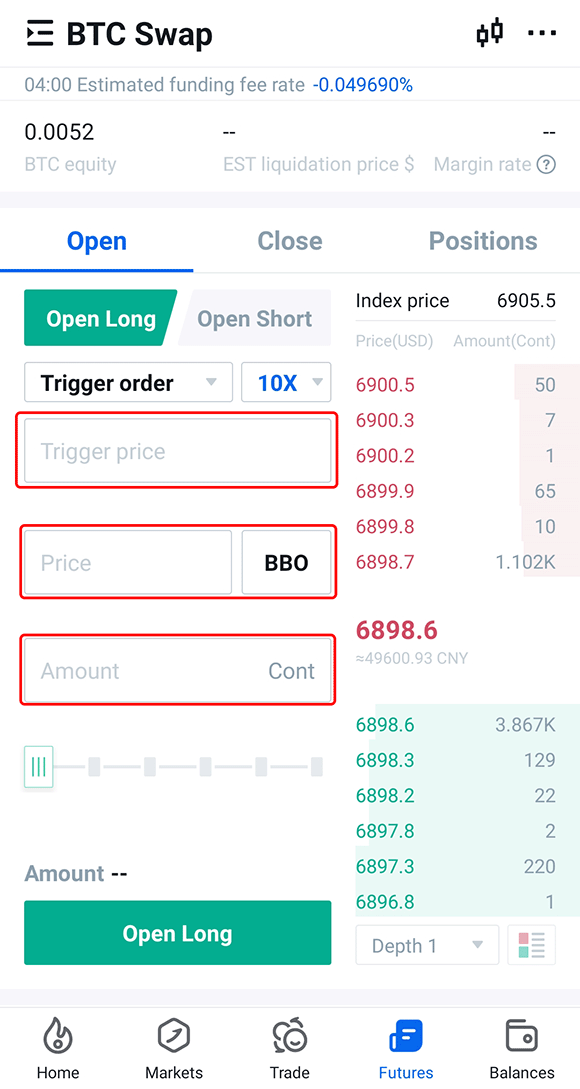
6.Users can find filled orders in Open Positions, and unfilled orders in Open Orders which can be withdrawn before filled.
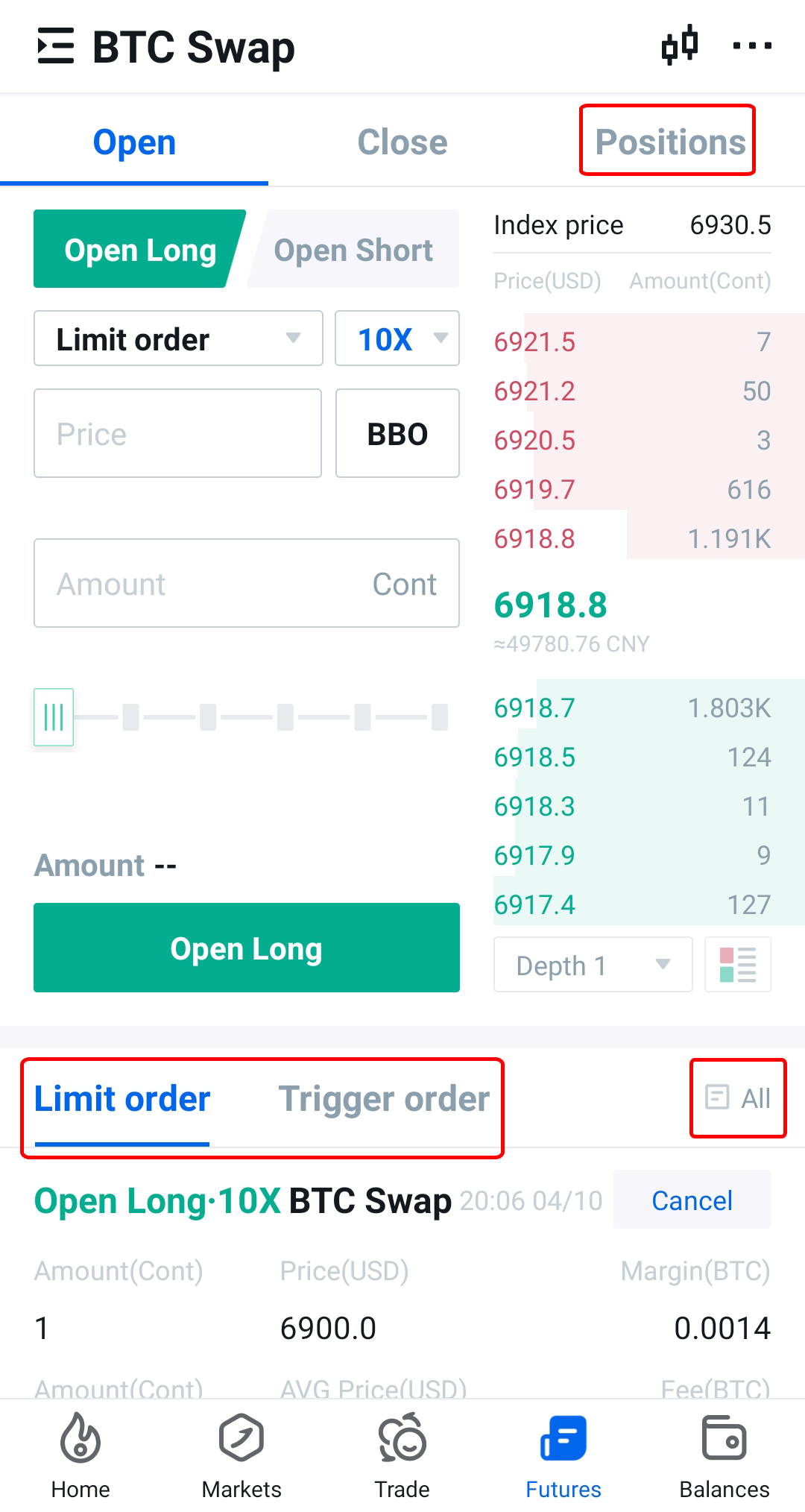
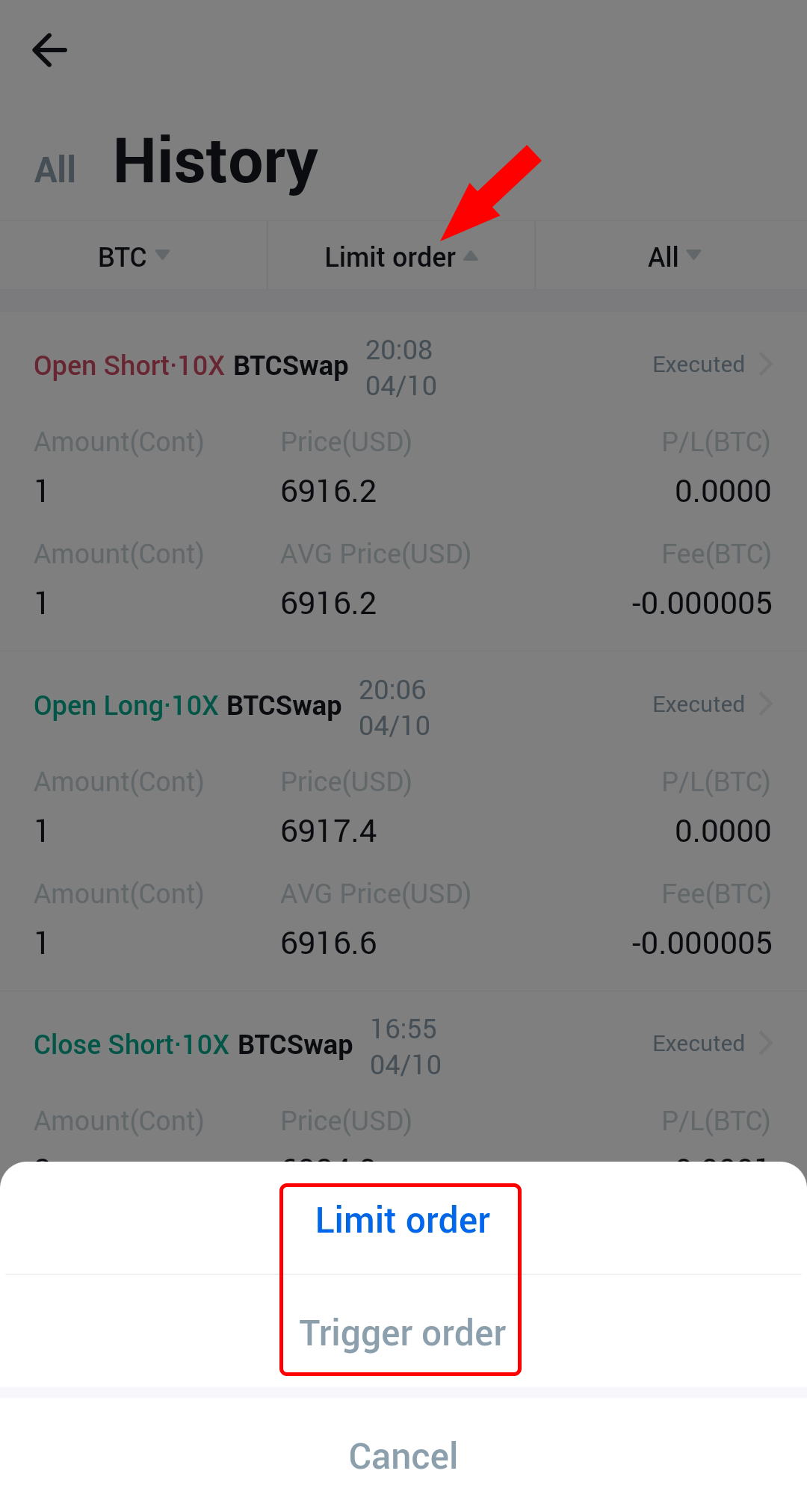
7.When come to close positions, you can also select limit price or BBO price to close long/short positions.
- Switch to the Close interface, select "Limit Order", "Trigger Order" or "Advanced Limit Order" to close the position, and click "Close Long" after confirmation (if you hold the Short Position, please click "Close Short").
- Switch to the Positions interface and select "Flash Close".
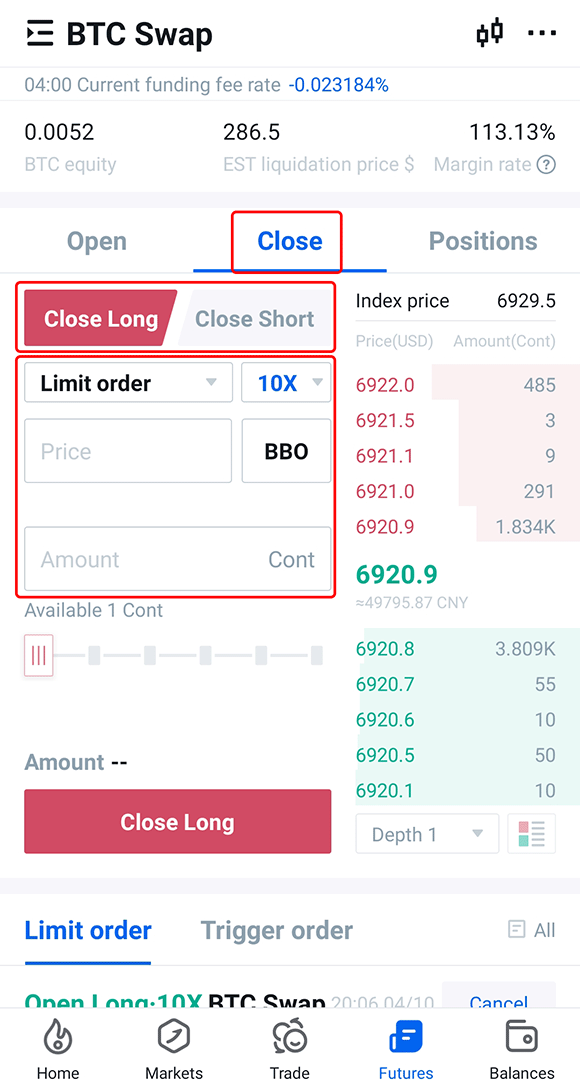
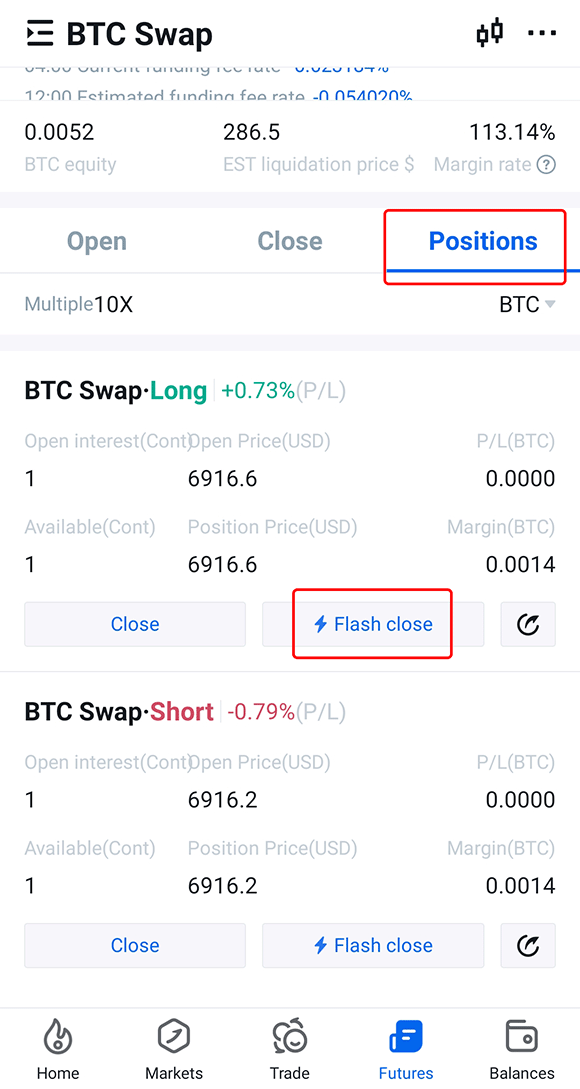
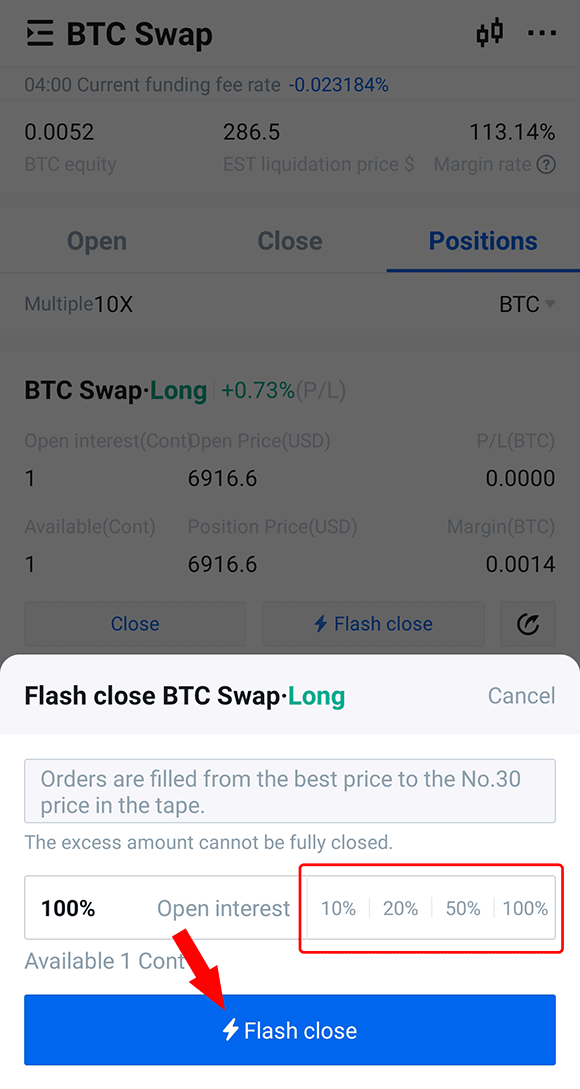
8.Click [···] in the upper right corner of the interface to perform "Settings" and view more "Contract Information".
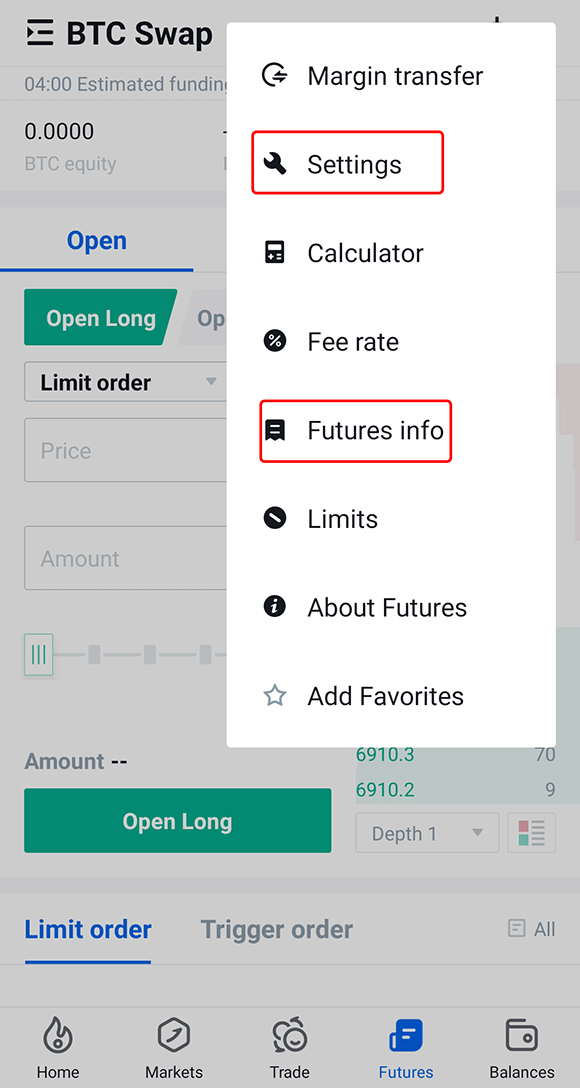
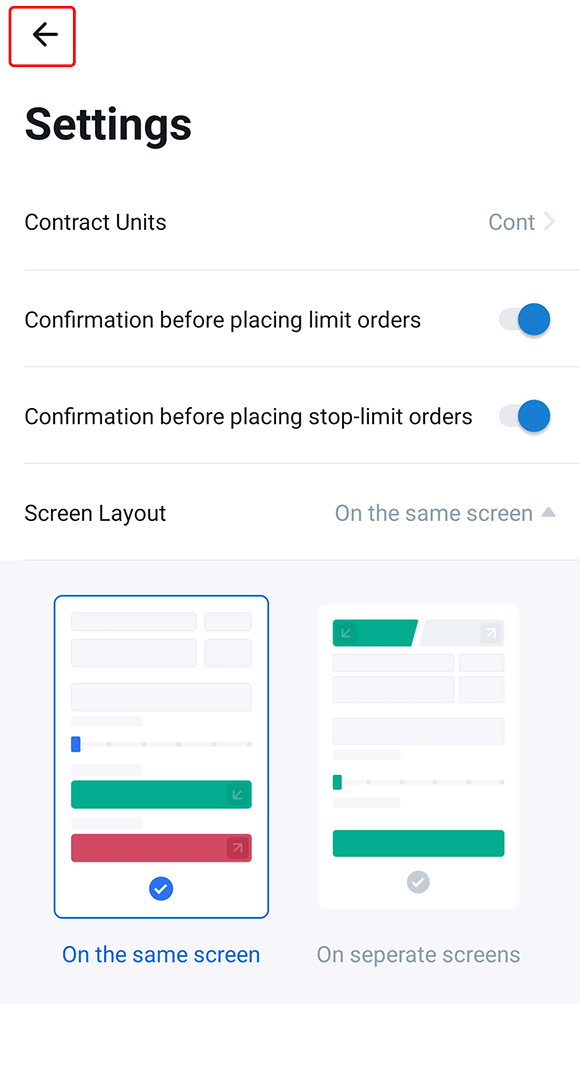
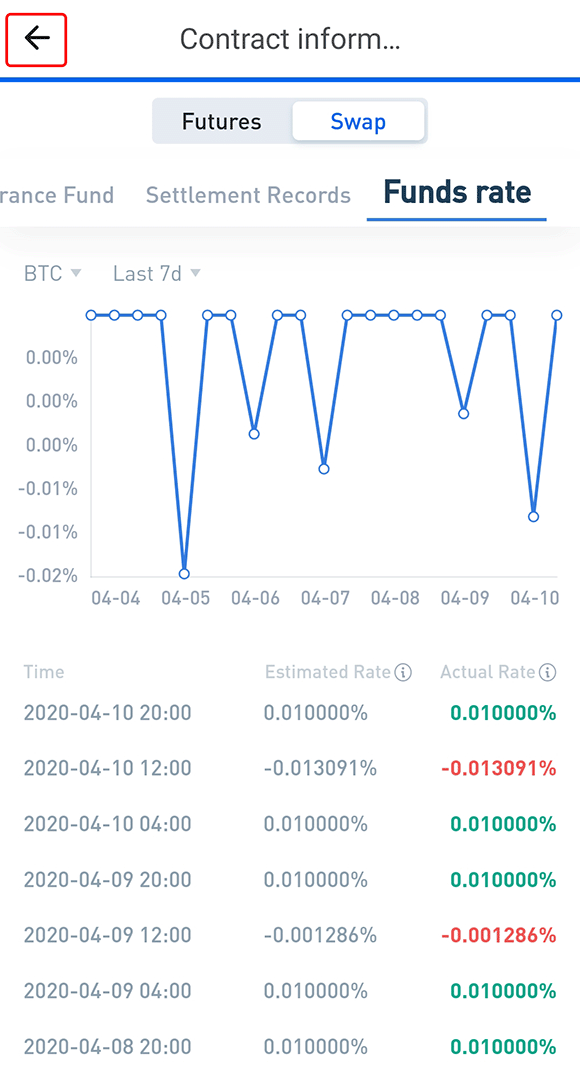
9. Click "Wallet" in the lower right corner, select "Derivatives " and contract type, and you can view the Transactions of the corresponding contract type.